Bluebird User Manual
reading time: 10 minutes
0. You Might Not Need to Read This Guide 💭
We work very hard to make Bluebird easy to use, so you don’t need any guidance to get started.
However, if you want to get a general idea of the app or explore its full potential, this guide is for you.
1. Introduction
Bluebird combines a Pomodoro-style focus timer with a to-do list, helps you overcome procrastination, stay focused, and make progress.
Notes: Bluebird works great even if you don’t use any of its task management feature.
2. Focus Timer
2.1 Pomodoro Technique
Pomodoro is a simple but effective time management technique. It involves dividing work into multiple sessions (~25 minutes) with short breaks (~5 minutes).
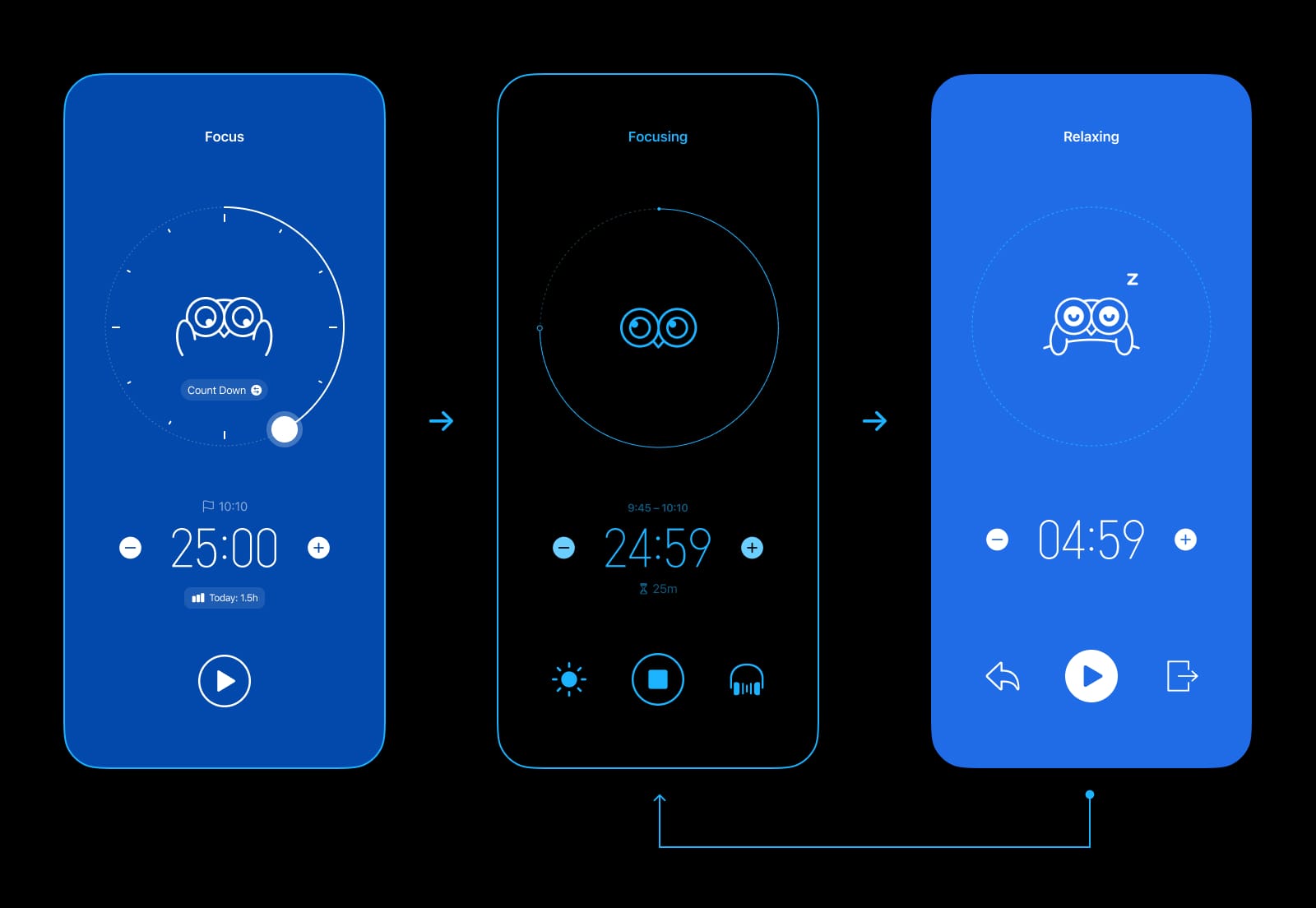
Focus on one thing at a time, and if you are interrupted in the middle of a session, the entire session should be restarted.
This method can boost productivity, prevent burnout, and enhance work-life balance.
Bluebird’s focus timer is inspired by the Pomodoro Technique, but provides more flexibility.
2.2 Timer Modes
The focus timer has two modes:
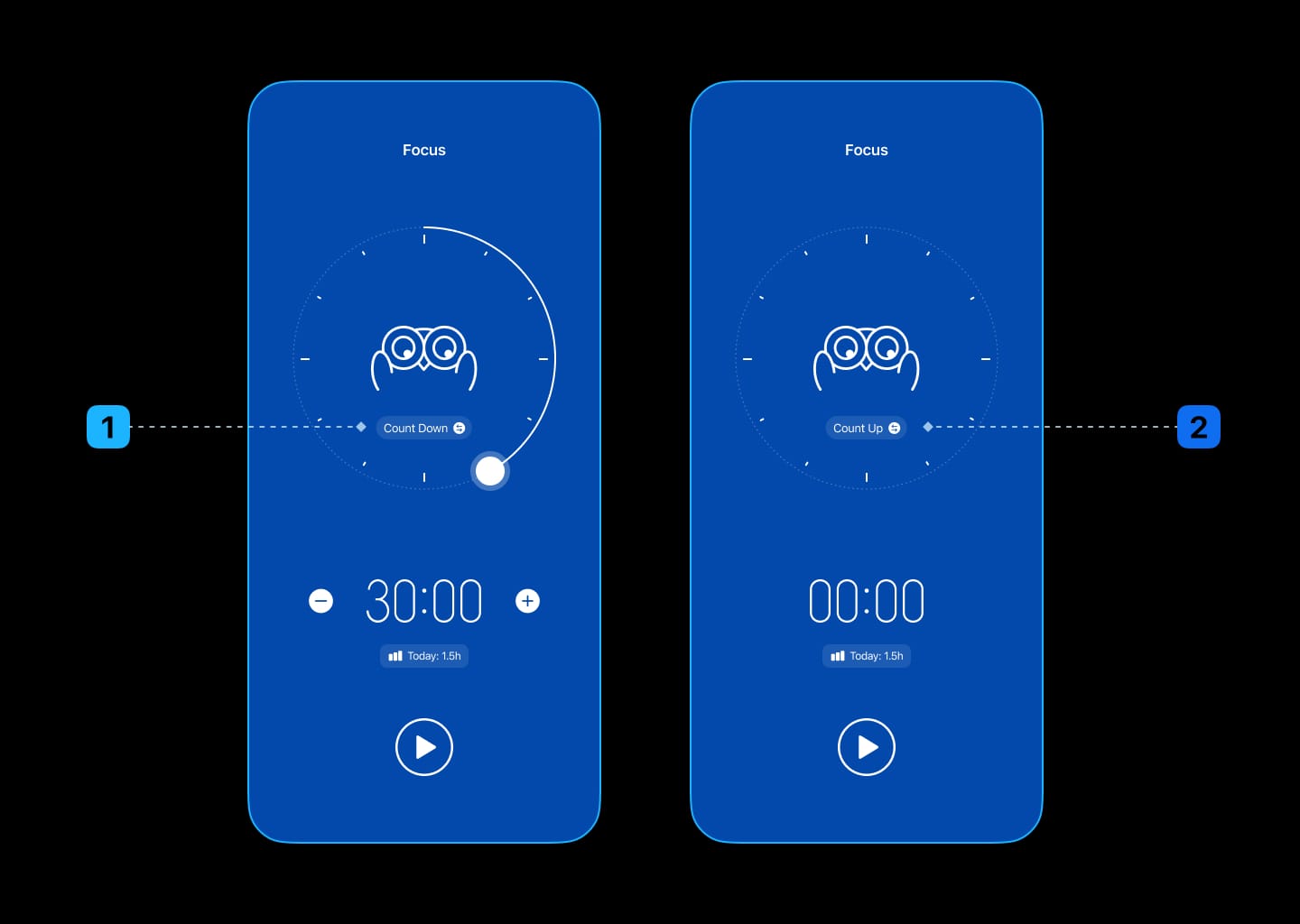
2.2.1 Count-Down Mode
Start a countdown for a specific duration and focus on your work until the timer runs out.
Ideal for Pomodoro-style workflows.
Suggestions for Session Duration:
- Start with 25 or 30 minutes.
- Make it shorter if you find it difficult to get started or stay focused.
- Make it longer if you find your momentum is often interrupted.
- 15 to 45 minutes is the ideal range for most people; anything shorter makes it nearly impossible to get into deep work, and anything longer can easily lead to overburn.
2.2.2 Count-Up Mode
Just start the timer and stop it when the work is done.
Designed for those who want to keep track of their time in the simplest and most flexible way possible.
While there are no limitations to this mode, we strongly recommend that you take at least one break for every hour of work to prevent any physical or mental fatigue.
2.3 The Fastest Way to Start Focusing
One of the most effective ways to overcome procrastination is to get started to take action.
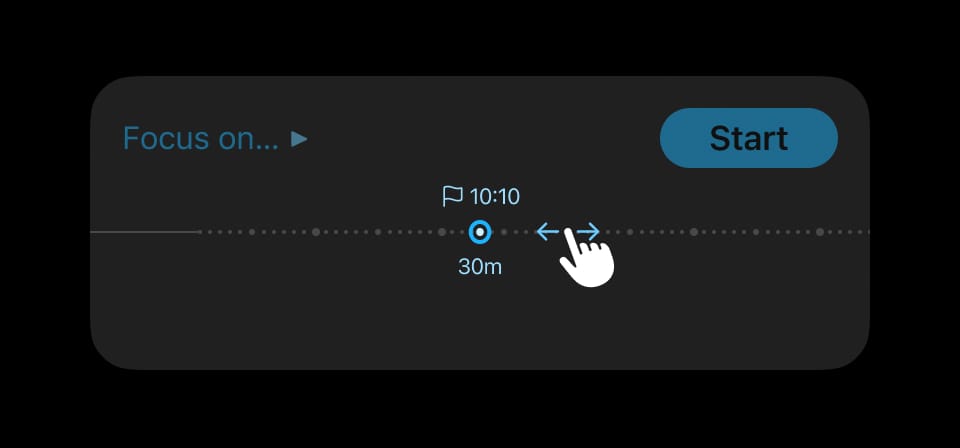
With this in mind, Bluebird lets you start focusing with the fewest steps:
- To adjust the session duration: drag the slider at the bottom (we call it Spring Board).
- To select a task to focus: drag the task onto the Spring Board.
- To start a focus session: tap “Start”.
2.4 Timer States
2.4.1 Focusing
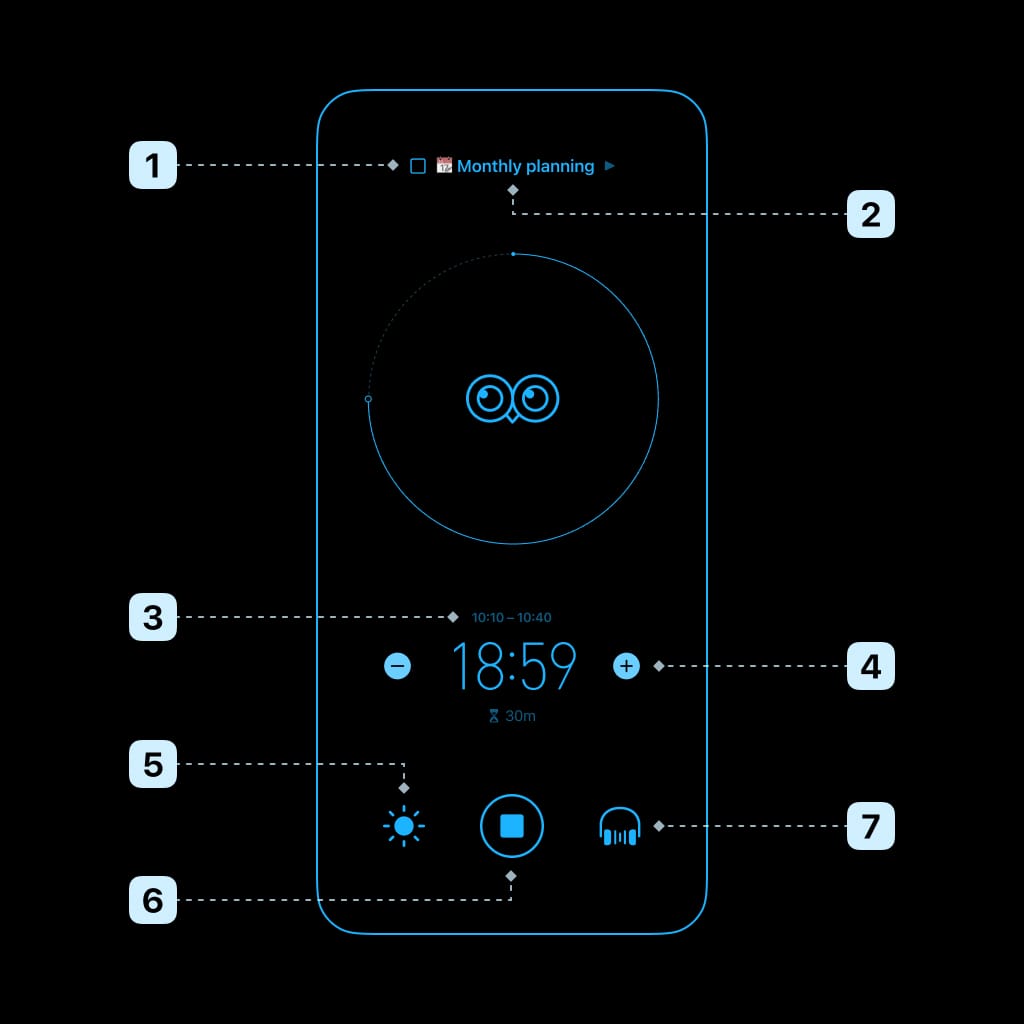
While you are focusing, you can:
- Mark the task as completed and finish early
- Change the current task
- Adjust start time or end time
- Adjust session duration
- Keep screen always on
- Discard progress or finish early
- Adjust background sound (tap to turn on/off, long press to switch sound)
Notes: We made the focus timer non-pausable on purpose. Because we found that if it could be paused, our users would pause frequently and get distracted much easier.
2.4.2 Finished
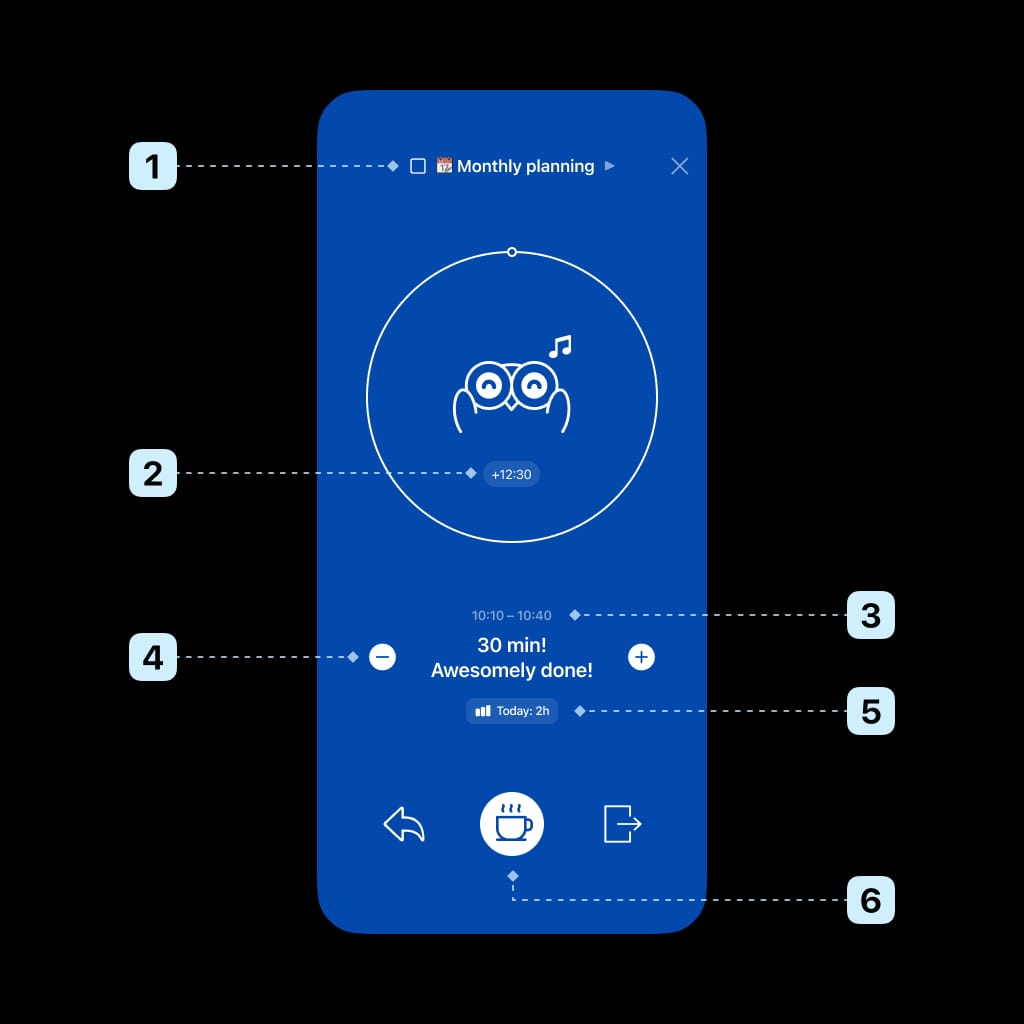
After a focus session ends, you can:
- Mark the task as completed
- Add extra focus time to the focus log
- Adjust start time or end time
- Adjust session duration
- Review stats
- Start a break
Notes:
- If the adjusted duration is greater than the already focus time then it will return to the focusing state.
- If you turn on “Auto-Break” in settings, Bluebird will go straight into the relaxing state when the countdown is over.
2.4.3 Relaxing
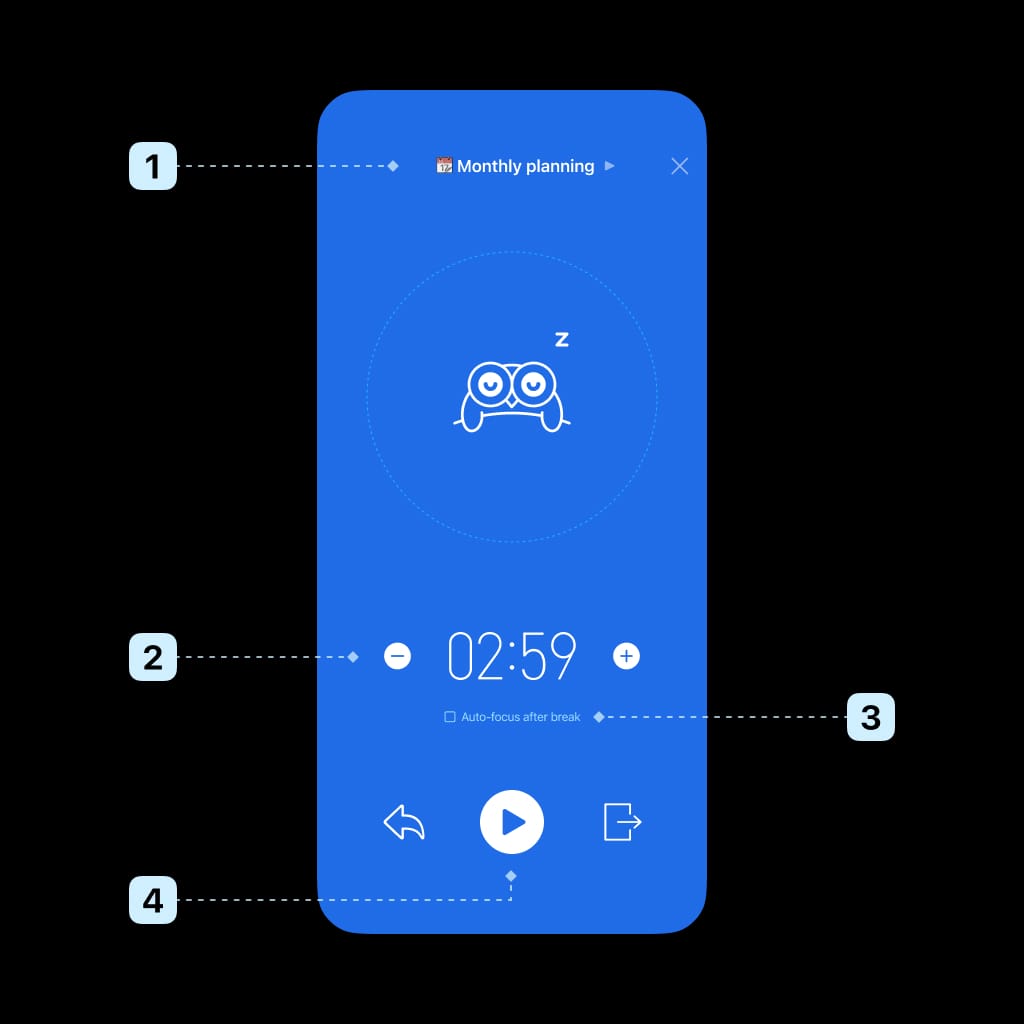
While you are taking a break, you can:
- Select the next task
- Adjust break duration
- Enable start focusing automatically at the end of a break
- Start focusing right away
2.5 Adding a Focus Log Manually
Bluebird is designed to be stress-free. If you feel motivated, why not just take action directly and keep your momentum going? You can always log your focus time later.
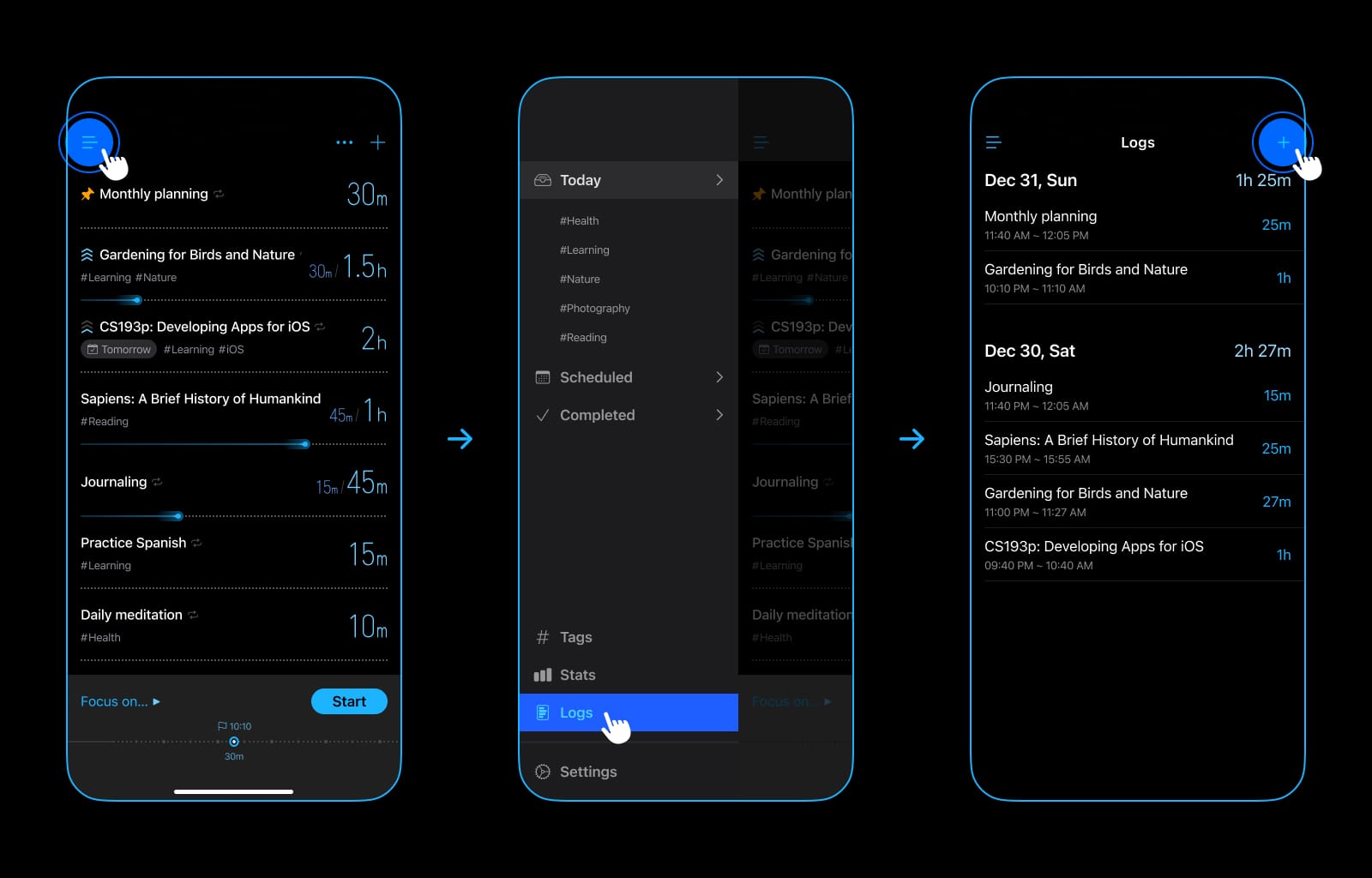
To add a log:
- Tap “≡” (on the top left) to reveal the sidebar
- Tap “Logs”
- Tap “+”
2.6 Notifications
To keep you informed and avoid missing anything important, we strongly recommend you to turn on notifications and customize them in settings.
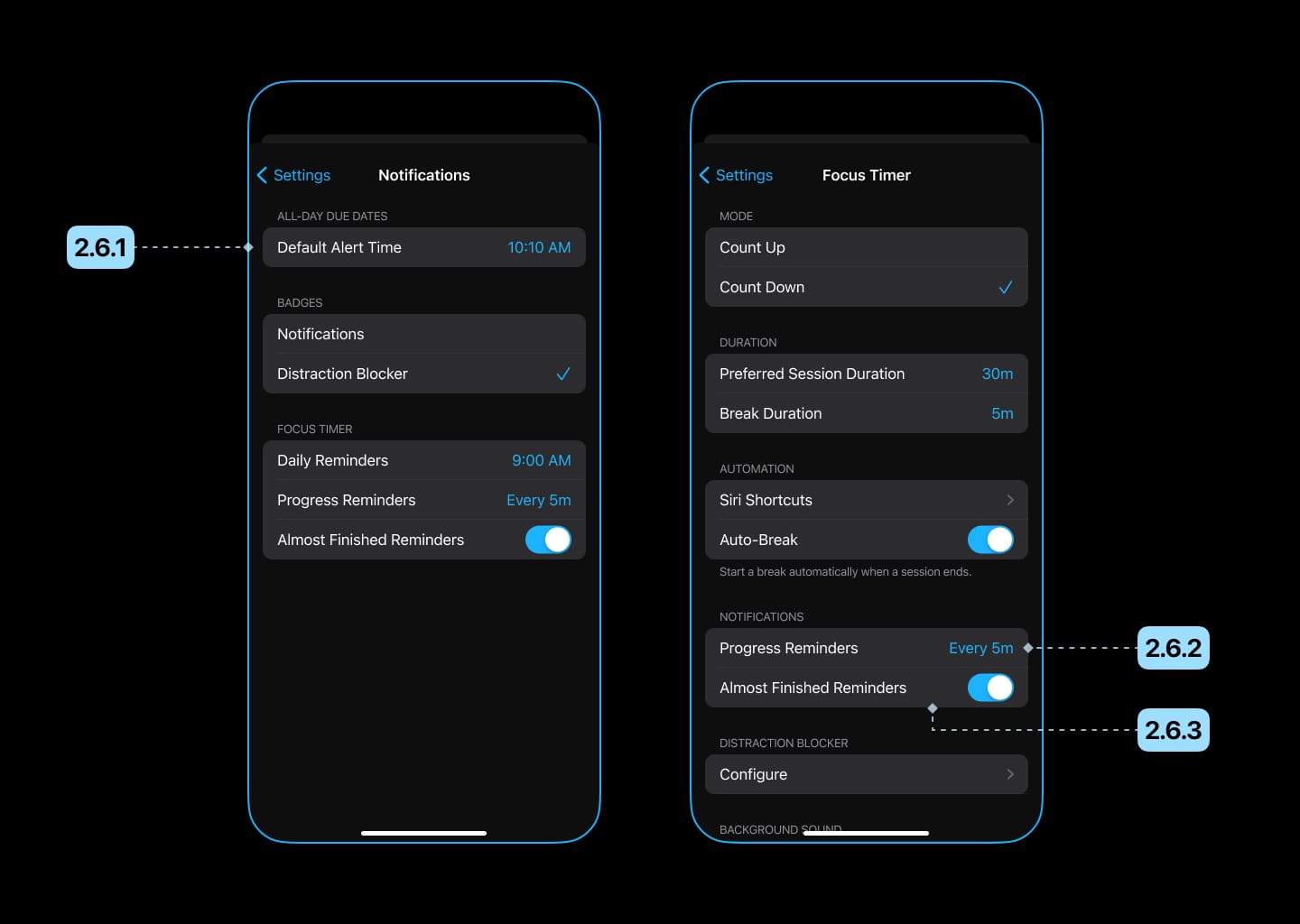
2.6.1 Daily Reminders
When enabled, Bluebird will remind you to start focusing at a specific time each day, helping you develop the habit of focusing.
We recommend setting it to the time of day when you usually start studying or working.
2.6.2 Progress Reminders
When enabled, Bluebird will periodically tell you the current progress while focusing.
If you get distracted easily, we recommend setting it to a smaller value (e.g. every 5 minutes) to remind you to stay focused.
2.6.3 Almost Finished Reminders
When enabled, Bluebird will notify you when your focus session is almost over, so you can wrap up your work and prepare for the break.
3. Task Management
To make it easier for you to manage and record your time, Bluebird also offers a task management feature.
3.1 Adding a Task
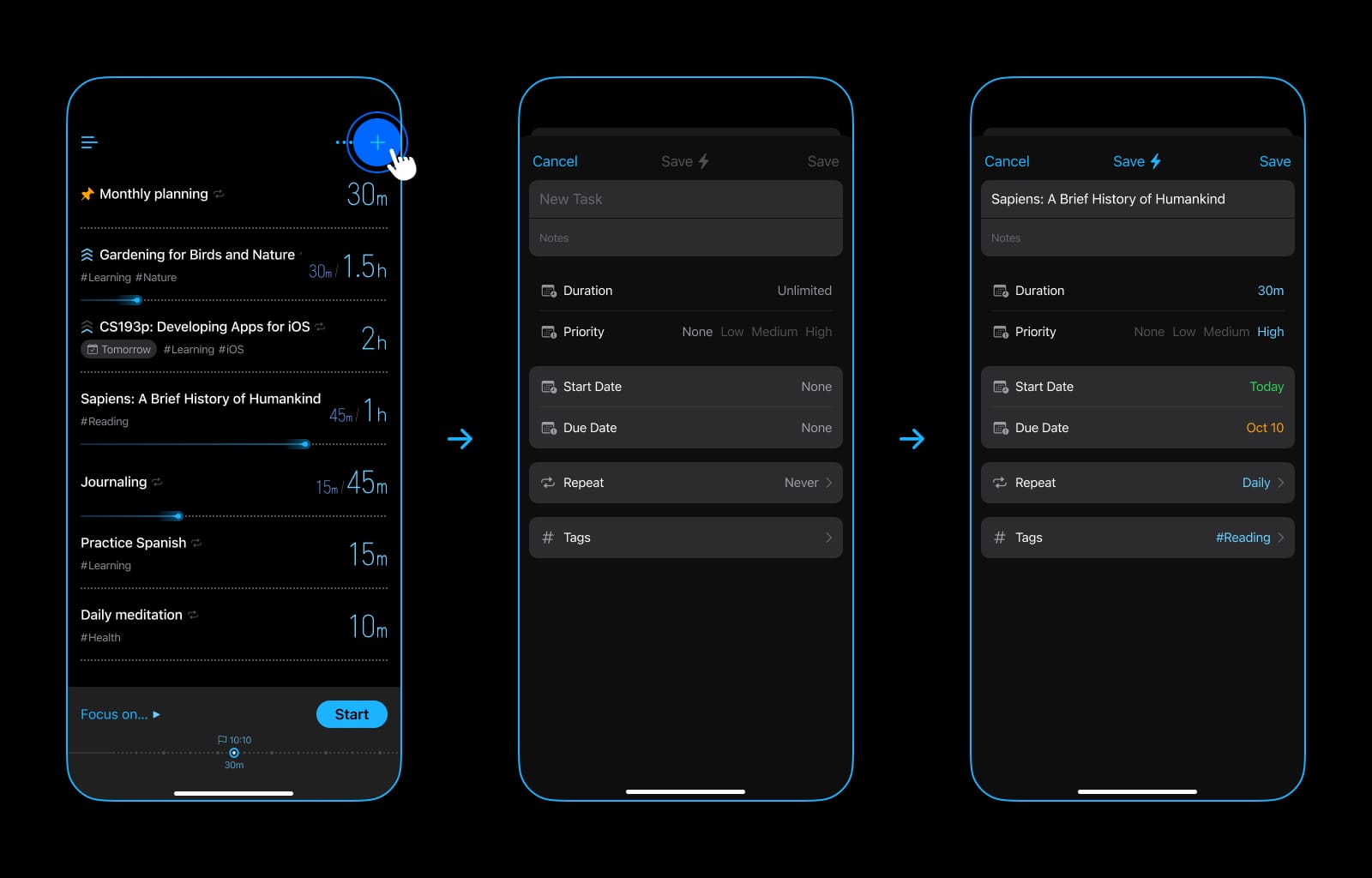
- Tap “+” on the top right.
- Fill in the following information:
3.1.1 Title
The name of the task.
3.1.2 Notes (Optional)
Additional information about the task.
3.1.3 Duration (Optional)
The estimated time required for the task.
If it is difficult to estimate or the value is too large, it is okay to leave it out.
3.1.4 Priority (Optional)
The importance or urgency of the task, can be used for sorting and filtering.
3.1.5 Start Date (Optional)
The date you plan to start working on this task.
The task will stay in “Scheduled” until the date arrives.
3.1.6 Due Date (Optional)
The deadline for the task.
You will be notified when the task is due.
3.1.7 Repeat (Optional)
The repeat pattern of the task, can be used for behaviors that occur regularly.
For example: To develop a habit of reading one hour a day, you can add a task with a duration of 1 hour and make it repeat every day.
3.1.8 Tags (Optional)
The groups/categories of the task, can be used for filtering.
Examples:
- Categories
- Study subjects
- Work projects
- Long-term goals
Tips: You can include emojis in tag names to make them more colorful.
3.2 Sorting Tasks
Tasks can be sorted manually or automatically.
To switch the task order:
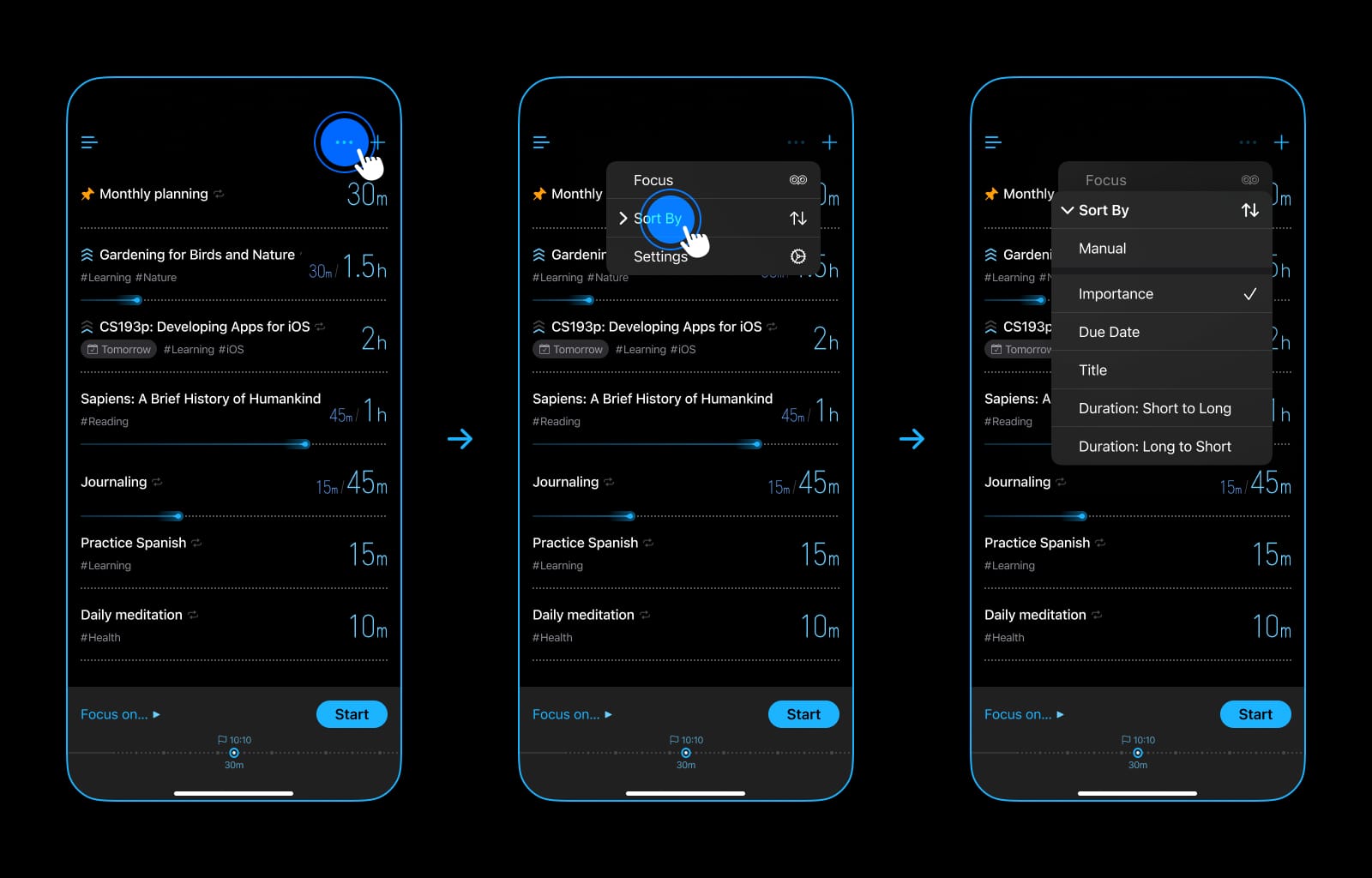
- Tap “…” (on the top right).
- Tap “Sort By”.
3.2.1 Manual sorting
When enabled, the order of tasks is completely determined by dragging.
3.2.2 Automatic sorting
Bluebird offers several ways to sort tasks automatically.
We recommend you use “Sort by Importance”, which balances priority and urgency:
- In general, higher-priority tasks are placed on top of lower-priority ones.
- Tasks with due dates approaching are placed at the top of the list.
3.3 Actions
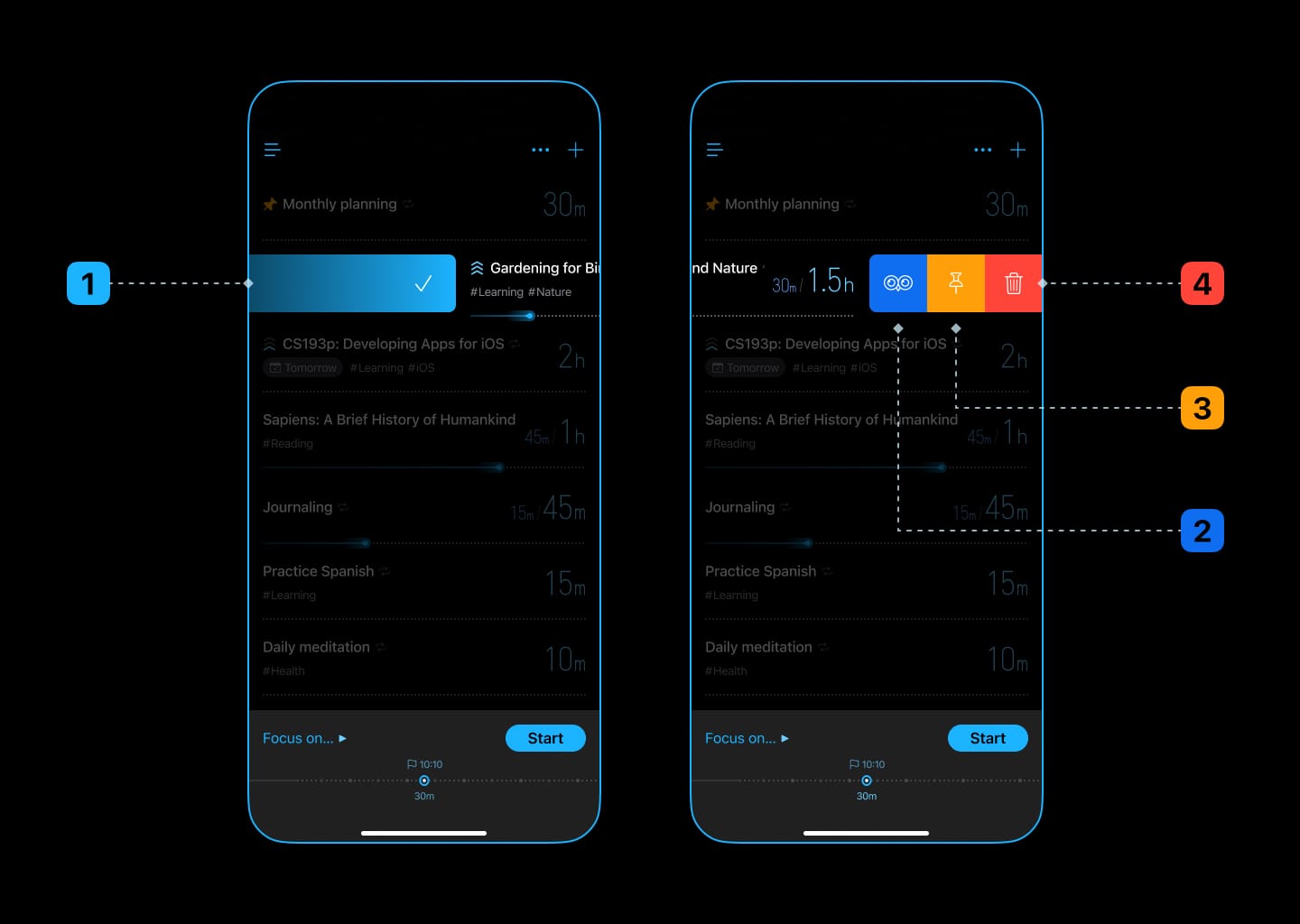
You can perform the following actions on a task:
- Mark as completed
- Focus
- Pin (can be used to mark tasks to be done recently)
- Delete
4. Stats
Bluebird visualizes your focus time from multiple perspectives:
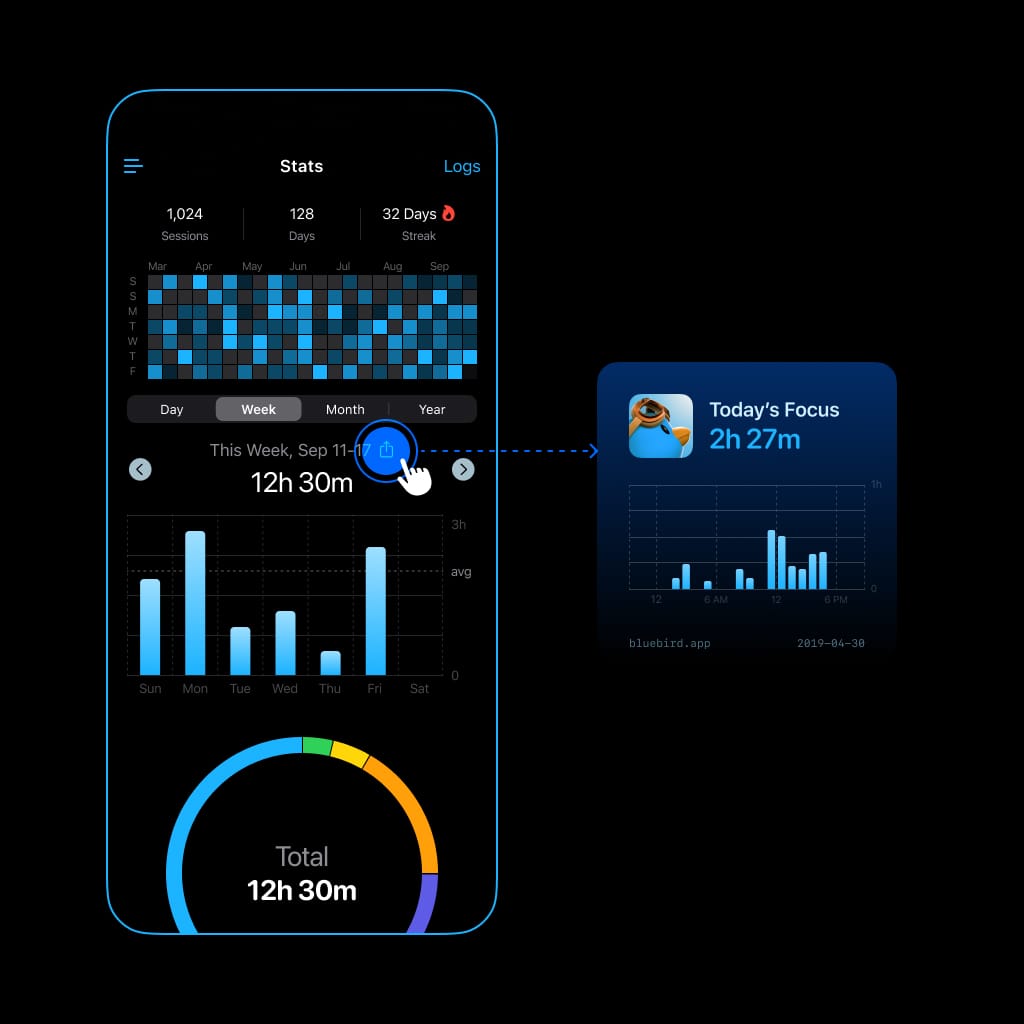
Share with Your Friends
For simplicity and privacy concerns, Bluebird doesn’t have any ranking system, but you can share your focus time with your friends to motivate each other.
5. Other Notable Features
5.1 Widgets
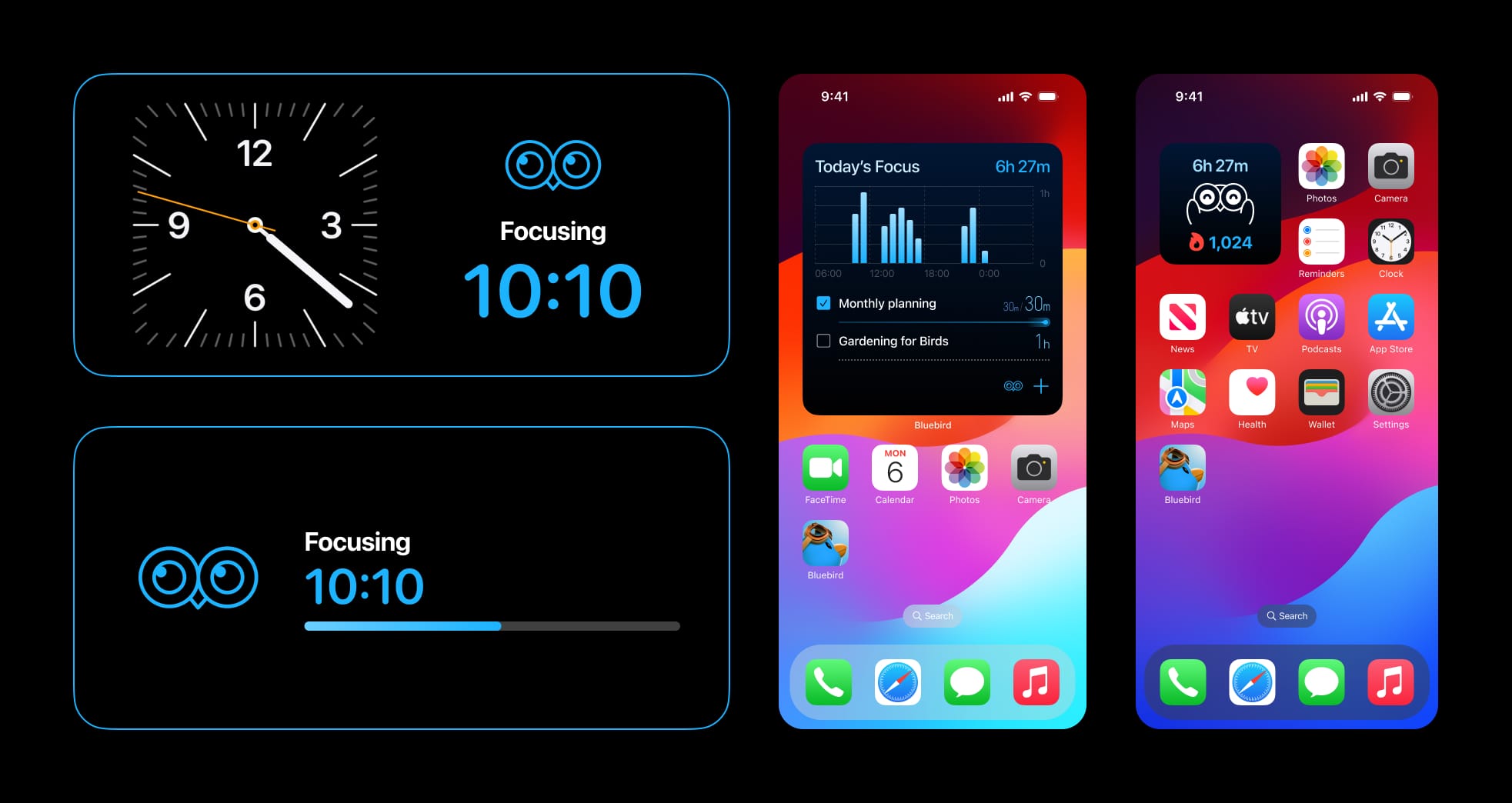
View focus stats and tasks on Home Screen and Lock Screen.
All widgets will switch to timer mode while focusing.
5.2 Distraction Blocker

When enabled, Bluebird will block apps and websites while focusing.
5.3 iCloud Sync
When enabled, Bluebird will sync data across your iPhone, iPad, Apple Watch & Mac seamlessly.
5.4 Haptic Focus Reminder on Apple Watch
When enabled, Bluebird will periodically remind you to stay focused with haptic feedback on your Apple Watch when you’re in a focus session.
6. External Resources
Here’s some material we believe will give you a great insight into overcoming procrastination and achieving your goals:
- A Scientific Guide on How to Stop Procrastinating by James Clear
- Leverage Dopamine to Overcome Procrastination & Optimize Effort by Andrew Huberman
Take some time to read them, it will definitely serve you well in the long run.
Thanks for Reading
We hope this guide can help you make the most of Bluebird. Thank you for choosing Bluebird to accompany you on your journey to focus.